🔑Generate iOS Push Key (NEW)
Generating an iOS Push Key for your native mobile app is crucial for enabling push notifications, simplifying management, ensuring longer validity, easing setup, maintaining security and compatibility
Prerequisites
Created Bundle Identifier & AppStore App Id
Generate Push Key
Step 2. Generate a new p8 key
Log in to your Paid Apple Developer Account and navigate to Certificates, Identifiers & Profiles > Keys and select the Blue + button.
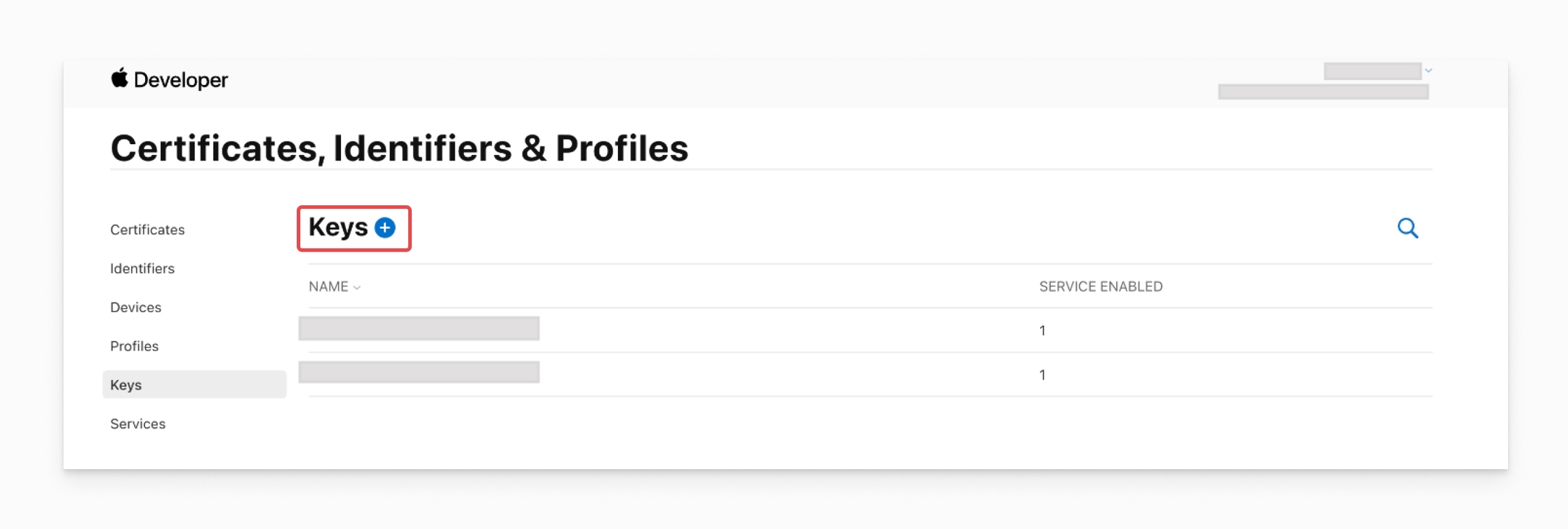
Select Apple Push Notifications service (APNs), and enter a name for the key.
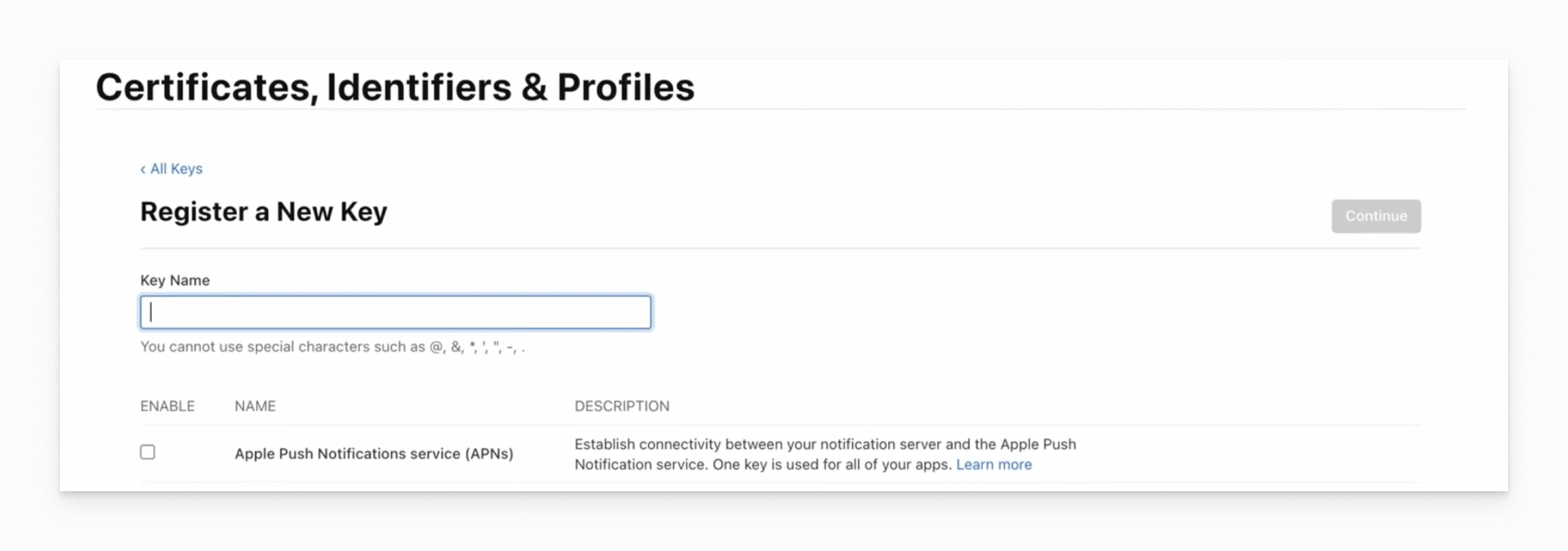
Select Continue, and on the next page, select Register.
Download your new key and save it in a secure place. You can only download it once, so don't lose it. Then, click Done, and you will have a new key.
🚧
Previous Token Revokation
You can have up to two .p8 keys in your Apple account. If you need to generate a third key, you will need to revoke one of your existing keys and it can no longer be used.
Note: .p8 keys are in the “keys” section of the Apple developer account and the .p12 certificates are under “certificates”. In your Apple account, you can only have two .p8 keys, but you can have both active .p12s and .p8s.
Gather all required data
Now you have .p8 downloaded
Also you will need Key ID and Team ID

Get your Bundle ID

Now you have all the data to continue configuring your One Signal App
Last updated
Was this helpful?